本篇是基于安装了
2.1.1版本 Development Kit 的用户,如果您安装的是1.11.5版本的 Development Kit ,请点击 »>传送门«<。您可以在 “开始菜单 - SR Research - SR Version” 中查看eyelink_core.dll的版本来确定您的 Development Kit 版本。
1. 简介
在 User Script 中,定义了整个实验程序需要用到的函数和变量。如要理解里面的全部代码,需要较多的编程基础,但好在我们基本不需要理解这些代码。
在所有的实验中,使用的这些定义代码都是相通的,所以我们只需要将其完整地复制到自己的程序中即可。
E-Prime 2 中 User Script 的位置如下:
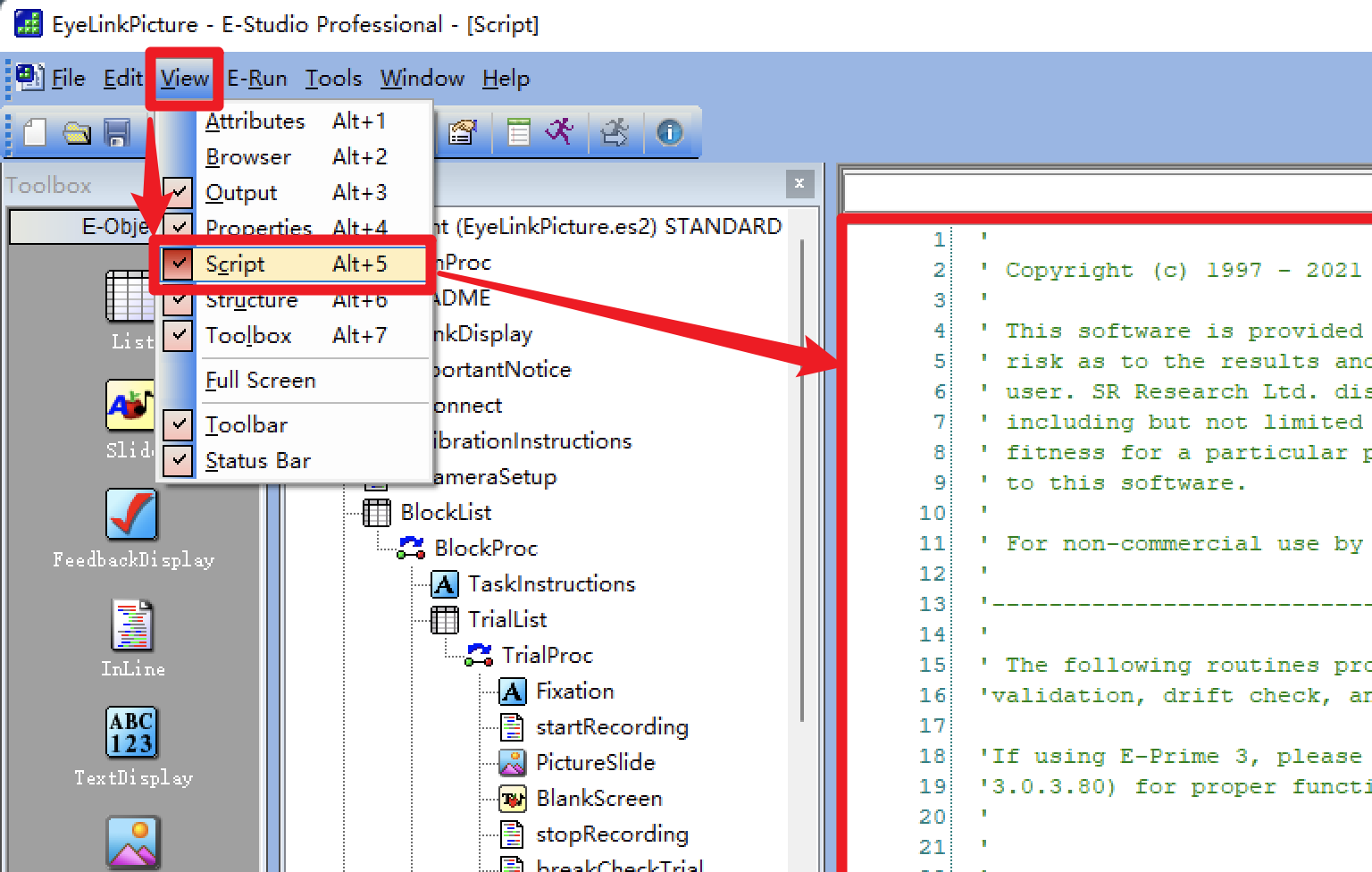
E-Prime 3 中 User Script 的位置如下:
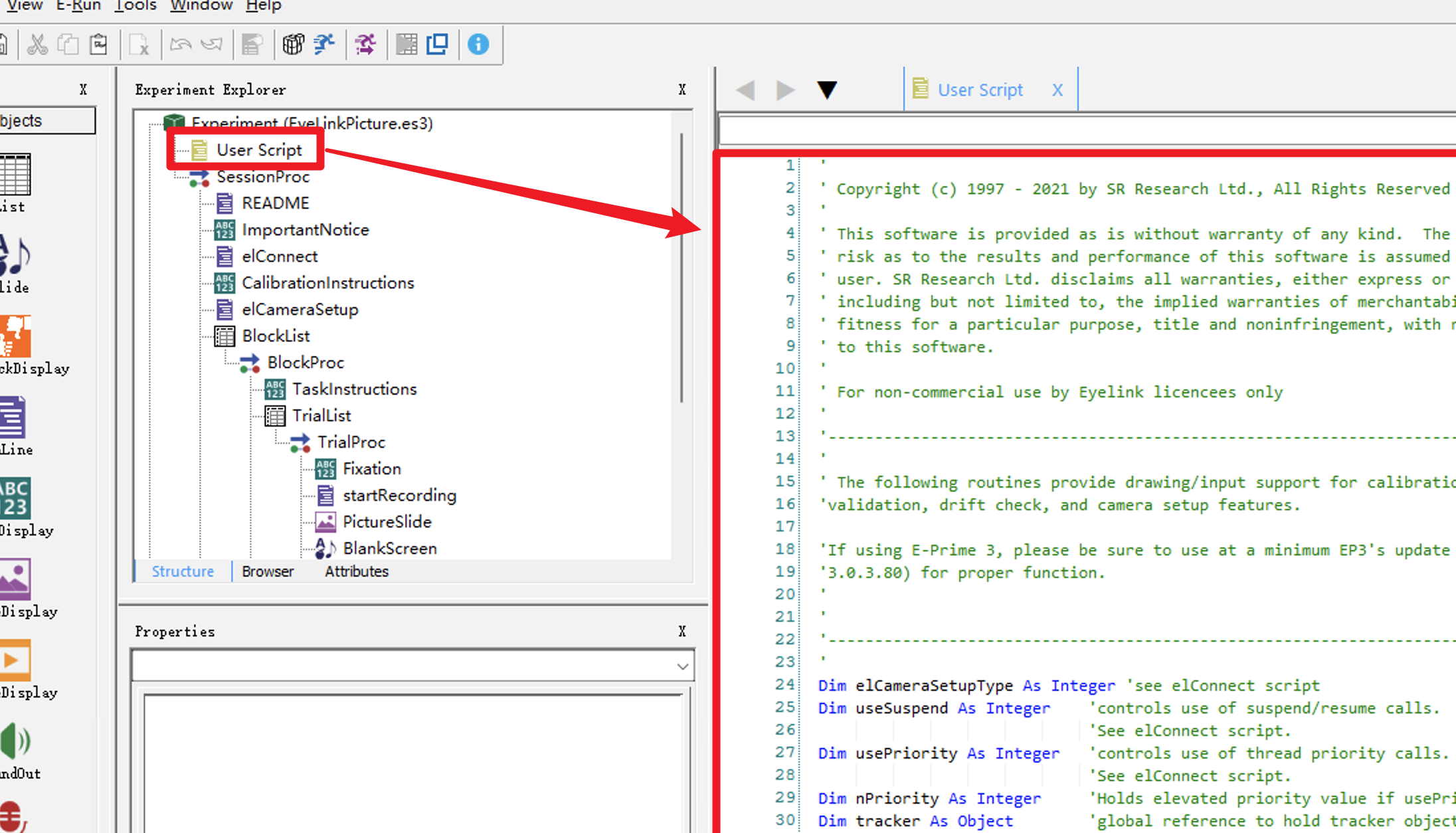
2. 源代码
'
' Copyright (c) 1997 - 2021 by SR Research Ltd., All Rights Reserved
'
' This software is provided as is without warranty of any kind. The entire
' risk as to the results and performance of this software is assumed by the
' user. SR Research Ltd. disclaims all warranties, either express or implied,
' including but not limited to, the implied warranties of merchantability,
' fitness for a particular purpose, title and noninfringement, with respect
' to this software.
'
' For non-commercial use by Eyelink licencees only
'
'-------------------------------------------------------------------------------
'
' The following routines provide drawing/input support for calibration,
'validation, drift check, and camera setup features.
'If using E-Prime 3, please be sure to use at a minimum EP3's update 2 (version
'3.0.3.80) for proper function.
'
'
'-------------------------------------------------------------------------------
'
Dim elCameraSetupType As Integer 'see elConnect script
Dim useSuspend As Integer 'controls use of suspend/resume calls.
'See elConnect script.
Dim usePriority As Integer 'controls use of thread priority calls.
'See elConnect script.
Dim nPriority As Integer 'Holds elevated priority value if usePriority > 0.
Dim tracker As Object 'global reference to hold tracker object
Dim elutil As Object 'global reference to hold elutil object
Dim cal_background As String 'calibration background color
Dim cal_foreground As String 'calibration foreground
Dim cal_target_size As Integer 'calibration target size, see elConnect
Dim cal_pen_width As Integer 'calibration pen width, see elConnect
Dim use_cust_cal As Integer 'whether to use custom calibration stimuli
Dim cust_cal_stim As String 'custom calibration image/video to use
Dim calibrationSoundsOn As Integer 'whether or not to enable calibration sounds
Dim dummyMode As Integer 'whether to use active or dummy tracker connection
Dim incount As Integer 'global integer to hold input count
Dim edfFileName As String 'global variable for edfname
Dim edfShortName As String 'global var for edfname sans .edf
Dim trialCounter As Integer 'global var for sequential trial number
'-----EDF filename input--------------------------------------------------------
'This function requests a name for the EyeLink Data File (.edf) to which the
'gaze and trial data will be recorded. The filename must adhere to the DOS
'naming convention of 8.3 (8 characters plus extension). The function will
'automatically append the .edf extension, so you can use at most 8 characters
'for the name. Special characters other than underscore are not allowed. The
'function checks the validity of the requested .edf name and will bring up a
'dialog box if an invalid name is given. If the chosen .edf name already exists
'on the Display PC for this project, a warning will be presented asking if you'd
'like to overwrite the existing file or choose a new name.
Sub getEDFName 'Request .edf name & check whether .edf name is acceptable
Dim edfcheck As Integer 'set to 1 if name is okay
Dim nmAscChar As String 'holds ASCII code of each character in proposed name
Dim nmIter As Integer 'used to iterate through and check each character
Dim spChars As Integer 'number of special characters found in proposed name
Do While edfcheck = 0 'Keep askbox up until we have a proper .edf name
edfcheck = 0
spChars = 0 'reset number of special characters found for new attempts
edfFileName = Display.AskBox("Please enter an EDF file name\n(up to " &_
"8 alphanumeric characters)" , "Test")
If len(edfFileName) = 0 Then
edfFileName = "Test.edf" 'if nothing entered, use Test.edf
End If
If UCase(Right(edfFileName, 4)) <> ".EDF" Then 'if entered name doesn't
edfFileName = edfFileName & ".edf" 'end in .edf, append with .edf
End If
edfShortName = left(edfFileName,len(edfFileName)-4) 'separate variable
'with the proposed name without ".edf" -- done so we can check
'the name and not have the . trip the check.
For nmIter = len(edfShortName) To 1 Step -1 'iterate through once per
'character in edfShortName
nmAscChar = Asc(UCase(Mid(edfShortName,nmIter, 1))) 'set to ASCII
'value of character. If a text character, set to ASCII
'value of uppercase version.
If (nmAscChar > 64 And nmAscChar < 91) Or (nmAscChar > 47 And _
nmAscChar < 58) Or (nmAscChar = 95) = True Then
'if character checked is standard letter/number, or
'underscore, do nothing
Else 'otherwise, add 1 to spChars so we can reject the name.
spChars=spChars+1
End If
Next nmIter ' loop to check next character
If spChars = 0 And len(edfFileName) <=12 Then 'If there are no special
edfcheck = 1 'characters and the name length is okay, accept
End If 'the name and continue with the project.
If spChars > 0 Then 'if there are special characters, reject name and
edfcheck = 0 'pull up dialog box before trying again.
Display.MsgBox "\nName contains special characters.\nTry again " &_
"with only letters, numbers, and/or underscores.\n"
End If
If len(edfFileName) > 12 Then 'if name is too long, reject it -- pull
edfcheck = 0 'up dialog box before trying again.
Display.MsgBox "\nName is too long.\nUp to 8 alphanumeric " &_
"characters (including underscores) can be used.\n"
End If
If edfcheck = 1 And fileexists("./Results/" & edfShortName & "/" _
& edfFileName) Then 'if requested file already in project's save folder,
Dim answer As Integer 'ask if user wants to overwrite or rename.
answer = Display.AnswerBox("An .edf of the same name already " &_
"exists. Overwrite?", "Overwrite", "Choose New Name")
If answer = 2 Then
edfcheck=0
End If
End If
Loop
On Error Resume Next 'ignore errors -- without this, if the Results folder
'being generated below already exists, the project will error out.
mkdir "Results" 'setting up the .edf save directory (within the project
chdir "Results" 'directory, we'll have ./Results/<filename>/<filename.edf>
mkdir edfShortName
chdir ".."
End Sub
'Sub setMouseState
'Input: vis (True or False)
'Output:None
'Calibration graphics handler: Both GDICal and busyCal
'Purpose: Set visibility of mouse cursor to visible (True) or not (False).
' E-Prime does not automatically update mouse cursor visibility on-screen until
' the cursor object updates, so this sub simply forces an update by setting the
' mouse cursor position to its current location.
Sub setMouseState(vis As Boolean)
Dim p As Point
Mouse.GetCursorPos p.x, p.y
If vis = True Then
Mouse.ShowCursor True
Else
Mouse.ShowCursor False
End If
Mouse.SetCursorPos p.x, p.y
End Sub
'################### start calibration/validation/drift check items ############
'
'Sub checkKeyInput
'Input: None
'Output:None
'Calibration graphics handler: busyCal only
'Purpose: Check for and forward any input keypresses to the tracker. Only
'needed while in Calibration/Validation/Drift Check modes.
'
Sub checkKeyInput()
'Retrieves the responses stored in the KeyboardDevice's History property.
Dim kb_count As Integer
Dim kb_resp As String
kb_count = Keyboard.History.Count
If (kb_count = 0) Then Exit Sub
kb_resp = Keyboard.History(kb_count).RESP
If (Len(kb_resp) = 1) Then ' normal character
tracker.sendKeybutton Asc(kb_resp), 0, 0
Else ' special character
Select Case kb_resp
Case "{SPACE}"
tracker.sendKeybutton Asc(" "), 0, 0
Case "{BACKSPACE}"
tracker.sendKeybutton 08, 0, 0
Case "{ENTER}"
tracker.sendKeybutton 13, 0, 0
Case "{ESCAPE}"
tracker.sendKeybutton 27, 0, 0
Case Else
Debug.Print "ignoring kbd: " & kb_resp
End Select
End If
Keyboard.History.RemoveAll
End Sub
'
'Sub doTrackerDrawings
'Input:
' bcal - reference to BusyCal object
' customDrift - Optional argument, if custom drift check target needed.
'Output: None
'Calibration graphics handler: busyCal only
'Purpose: In a busy loop, check the job state of bcal, and draw target,
'play target beeps accordingly.
'
Sub doTrackerDrawings(bcal As Object, Optional customDrift As Variant)
Dim cnvs As Canvas
Dim ofillColor As String 'original fill color
Dim oPenColor As String 'original pen color
Dim oPenWidth As Integer 'original pen Width
Dim ELSoundBufferInfo As SoundBufferInfo
Dim ELSoundBuffer As SoundBuffer
Dim need_looping As Integer 'used for custom calibration video
need_looping = 0
Set cnvs = Display.Canvas
If use_cust_cal=1 Then
Dim calImg As ImageDisplay
Set calImg = New ImageDisplay
Set calImg.Filename = cust_cal_stim
Set calImg.BackColor = CColor(cal_background)
End If
If use_cust_cal=2 Then
Dim calMov1 As MovieDisplay
Set calMov1 = New MovieDisplay
Set calMov1.Filename = cust_cal_stim
Set calMov1.BackColor = CColor(cal_background)
End If
ELSoundBufferInfo.MaxLength = 5000
Set ELSoundBuffer = Sound.CreateBuffer(ELSoundBufferInfo)
If usePriority > 0 Then
nPriority = GetOSThreadPriority()
'Temporarily set the thread priority to a normal application
SetOSThreadPriority 3
End If
Do While Not bcal Is Nothing
Dim job As Integer
Dim connected As Boolean
connected = tracker.isConnected()
job = bcal.job
If job = -1 Or Not connected Then ' Exit
Set bcal = Nothing
Else
Select Case job
Case 0
'do nothing
Case 1 'Setup Cal Display
'save color and pen info so that we can reset when we return.
oPenWidth= cnvs.PenWidth
oPenColor= cnvs.PenColor
ofillColor = cnvs.FillColor
'set the pen and color
cnvs.PenWidth = cal_pen_width
cnvs.PenColor = CColor(cal_foreground)
cnvs.FillColor = CColor(cal_background)
Case 2 ' Exit Cal Display
'Reset anything that was changed in Setup Cal Display
cnvs.PenWidth=oPenWidth
cnvs.PenColor=oPenColor
cnvs.FillColor=ofillColor
If Not IsMissing(customDrift) Then
Dim cd As TextDisplay
Set cd = customDrift
cd.draw
Set cd = Nothing
End If
Case 5, 6 'Clear Cal Display / Erase Cal Target
If use_cust_cal = 2 Then
need_looping = 0
calMov1.Stop
cnvs.clear
Else
cnvs.Clear
End If
Case 7, 8, 14, 15, 18, 19
'Cal Target Beep or DC Target Beep or cal done beep or dc done beep
'Enable the following block if you need audio feedback
If calibrationSoundsOn = 1 Then
ELSoundBuffer.Filename = Switch( _
(job <= 8), "Stimuli/EL_type.wav", _
(job <= 15), "Stimuli/EL_beep.wav", _
(job <= 19), "Stimuli/EL_error.wav" )
ELSoundBuffer.Load
ELSoundBuffer.Play
End If
Case 9 ' Draw Cal Target
Dim x As Integer
Dim y As Integer
If use_cust_cal = 1 Then
cnvs.clear
bcal.getCalLocation x, y
Set calImg.X = x
Set calImg.Y = Y
calImg.Load
calImg.Draw
ElseIf use_cust_cal = 2 Then
need_looping = 1
cnvs.clear
bcal.getCalLocation x, y
Set calMov1.X = x
Set calMov1.Y = y
calMov1.Load
calMov1.Play
Else
bcal.getCalLocation x, y
cnvs.Clear
cnvs.Circle x, y, cal_target_size
End If
Case 10 To 13
Debug.print "Camera Image Not available"
Case Else
Debug.print "Unhandled job " & job
End Select
End If
checkKeyInput
If need_looping = 1 Then
If calMov1.Status = ebMovieStatusStopped Then
calMov1.load
calMov1.play
End If
End If
Loop
Set bcal = Nothing
Set ELSoundBuffer = Nothing
Set cnvs = Nothing
If usePriority > 0 Then
'Reset the thread priority
SetOSThreadPriority nPriority
End If
End Sub
'
'Sub doCameraSetup
'Input: None
'Output:None
'Calibration graphics handler: Both GDICal and busyCal
'Purpose: Call this subroutine to do camera setup.
' busyCal - Setup busycal and calls doTrackerDrawings to perform busyCal
' output.
' GDICal - Setup GDICal and calls doTrackerSetup to perform camera setup
'
'Note: Camera image transfer to the Display PC is not available under busyCal.
'
'
Sub doCameraSetup
setMouseState False
If tracker.isConnected <> -1 Then 'If not in dummy mode
If elCameraSetupType = 1 Then 'If using GDICal
Dim gcal As Object
Dim theHistory As RteCollection
Set theHistory = Keyboard.History ' ignore keys pressed while in
' calibration.
theHistory.RemoveAll
If useSuspend = 1 Then
Rte.DeviceManager.Suspend 'This code may switch the resolution
'back to the previous resolution
End If
Set gcal = elutil.getGDICal()
'The following turns off calibration sounds.
If calibrationSoundsOn = 0 Then
gcal.setCalibrationBeepSound "off",0
End If
gcal.enableKeyCollection True 'tell the com interface to start
' collecting keyboard
gcal.setCalibrationTargetSize cal_pen_width,cal_target_size
gcal.setCalibrationColors CColor(cal_foreground), _
CColor(cal_background)
'The following indicates what stimuli to use for calibration,
'if custom stimuli have been defined in elConnect.
If use_cust_cal = 2 Then
gcal.initAnimationCalibration cust_cal_stim, 0
ElseIf use_cust_cal = 1 Then
gcal.setCalibrationTarget cust_cal_stim
End If
gcal.setCalibrationWindow -1
tracker.doTrackerSetup
If useSuspend = 1 Then
Rte.DeviceManager.Resume
End If
gcal.enableKeyCollection False ' tell the com interface to stop
Set gcal = Nothing ' collecting keyboard.
theHistory.RemoveAll
Else 'If using busyCal
If tracker.isConnected <> -1 Then 'skip if we're in dummy mode
Dim bcal As Object
Set bcal = elutil.getBusyCal()
bcal.startCameraSetup
doTrackerDrawings bcal
Set bcal = Nothing
End If
End If
End If
End Sub
'
'Sub doDriftCheck
'Input:
' xloc - xlocation of the drift check target
' yloc - ylocation of the drift check target
' draw - if false, no target is drawn. If false, can optionally pass in
' customDrift TextDisplay, so that custom target can be re-drawn if
' drift check is cancelled and calibration is performed.
' allow_setup - if false, pressing escape does not perform a calibration.
' customDrift - optional argument (TextDisplay type) to re-draw custom target.
'Output:None
'Calibration graphics handler: Both GDICal and busyCal
'Purpose: Call this subroutine to do drift check.
' busyCal - Setup busycal and call doTrackerDrawings to perform busyCal
' output.
' GDICal - Setup GDICal and calls doDriftCorrectEX to perform drift
' check.
'Note: Camera image transfer to the Display PC is not available under busyCal.
'
'
Sub doDriftCheck(xloc As Integer, yloc As Integer, draw As Boolean, _
allow_setup As Boolean,Optional customDrift As Variant)
Dim theHistory As RteCollection
Set theHistory = Keyboard.History
theHistory.RemoveAll ' remove all key presses prior to drift check
If elCameraSetupType = 1 Then 'If using GDICal
Dim gcal As Object
Dim cd As TextDisplay
Set gcal = elutil.getGDICal()
'The following indicates what stimuli to use for calibration, if custom
'stimuli have been defined in elConnect.
If use_cust_cal = 2 Then
gcal.initAnimationCalibration cust_cal_stim, 0
ElseIf use_cust_cal = 1 Then
gcal.setCalibrationTarget cust_cal_stim
End If
'The following turns off drift check sounds.
If calibrationSoundsOn = 0 Then
gcal.setCalibrationBeepSound "off",0
End If
gcal.enableKeyCollection True 'tell the com interface to start
' collecting keyboard
' Call do drift check.
' If the return value is 27 and allow setup value is 1 then
' switch to camera setup.
' Once the camera setup is done, return to this drift check.
If Not isMissing(customDrift) Then
Set cd = customDrift
cd.draw
Dim ret As Integer
ret = tracker.doDriftCorrectEx( xloc, yloc, 0, 0)
Do While ret=27 And allow_setup = True
If useSuspend = 1 Then
Rte.DeviceManager.Suspend 'This code may switch the
' resolution back to the previous resolution
End If
gcal.enableKeyCollection True 'tell the com interface to start
' collecting keyboard
gcal.setCalibrationTargetSize cal_pen_width,cal_target_size
gcal.setCalibrationColors CColor(cal_foreground), _
CColor(cal_background) 'cd.BackColor
gcal.setCalibrationWindow -1
tracker.doTrackerSetup
gcal.setCalibrationWindow 0
If useSuspend = 1 Then
Rte.DeviceManager.Resume
End If
cd.draw
ret = tracker.doDriftCorrectEx( xloc, yloc, draw, 0)
Loop
Else
If useSuspend = 1 Then
Rte.DeviceManager.Suspend
End If
gcal.setCalibrationTargetSize cal_pen_width,cal_target_size
gcal.setCalibrationColors CColor(cal_foreground), _
CColor(cal_background)
gcal.setCalibrationWindow -1
tracker.doDriftCorrect xloc, yloc,draw,allow_setup
If useSuspend = 1 Then
Rte.DeviceManager.Resume
End If
End If
gcal.enableKeyCollection False ' tell the com interface to stop
' collecting keyboard
Set gcal = Nothing
Else 'If using busyCal
Dim bcal As Object
Set bcal = elutil.getBusyCal()
bcal.startDriftCorrect xloc,yloc,draw,allow_setup
doTrackerDrawings bcal,customDrift
Set bcal = Nothing
End If
theHistory.RemoveAll ' remove keys pressed during drift check
End Sub
'######################## end calibration/validation/drift check ###############
'Below function is to be called if we require keyboard input during an inline
'script's execution.
Function GetLastResponseData(strResponse As String) As ResponseData
'Clone input history collection so the script can enumerate through the
'responses without the collection changing while the script is running
'(e.g., if the subject presses another key during this time).
Dim theHistoryCollection As RteCollection
Set theHistoryCollection = Keyboard.History.Clone
'Enumerate through the collection in reverse order to determine
'the last state of the specified key.
Dim theResponseData As ResponseData
If theHistoryCollection.Count > incount And theHistoryCollection.Count > 0 _
Then
incount = theHistoryCollection.Count 'so we don't get multiple keys
Set theResponseData = CResponseData(theHistoryCollection(1))
If Not theResponseData Is Nothing Then
' 'Check if press matches what we're looking for.
If UCase(strResponse) = UCase(theResponseData.Resp) Then
Set GetLastResponseData = theResponseData
Exit Function
End If
End If
End If
'If the script gets to this point, the key is assumed to have never been
'pressed (assumed release).
Set GetLastResponseData = Nothing
Keyboard.History.RemoveAll
incount = 0
End Function
'-------------
以上。